How do I connect to a Citrix Windows Virtual Machine?
Request Access to MSI's OIT Citrix Windows Environment via the Citrix Request Form on our helpdesk.

Connection Instructions
Download and install the appropriate Citrix Workspace for your personal computer: https://www.citrix.com/downloads/workspace-app/
Note: For remote access to MSI Systems, your computer must be connected to a Virtual Private Network (VPN). More information on how to use VPN can be found at http://it.umn.edu/services/all/data-network/vpn/
- Once MSI have granted you access to Citrix, in a web browser, navigate to apps.umn.edu.
- Login with your username and password:
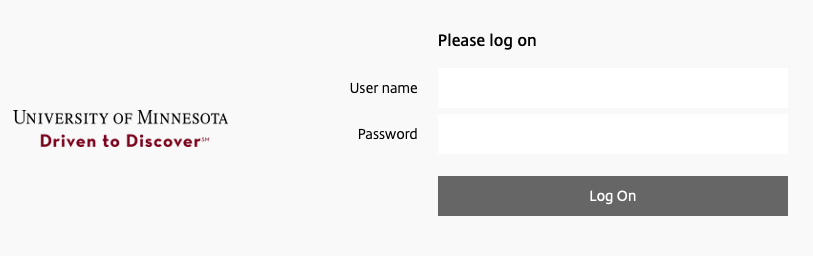
- After login, you will see three icons, similar to the below image. These icons are in the top center of the screen.
- Click the desktop icon. Here you will see the MSI desktop(s) that you have been given access to. Double click the desktop icon and your session will open.
