How do I configure X-Win for remote graphics display on a Windows machine?
One method to view remote graphics is the X graphics forwarding system. To use X forwarding from a Windows system an X-Windows emulator is needed, such as X-Win32. For University of Minnesota faculty and staff, OIT's UTools provides discounted licenses for X-Win32.

Remote Access to UNIX X-Windows
Steps to access X-Windows applications from a PC running Microsoft Windows:
- Configure X-Win32 the first time you use it.
- Use your SSH client (For example, PuTTy) to connect to the remote UNIX machine. The first time you do this, you will have to configure PuTTy.
- Do not set your DISPLAY environment variable manually; SSH will set it for you automatically.
- Start up your X-Windows emulator (such as X-Win32) and X-Windows-based programs you invoke on the UNIX machine will appear in your X-Win32 X-Windows emulator.
X-Win32 Configuration
Open X-config for X-Win32 (found in Start Menu -> Programs -> X-Win32). You do not need to set up any sessions. Open the Window tab and select Multiple.

Open the Security tab; add "localhost" to the X-Host list. Check "Access Control" and "Use XAuth."
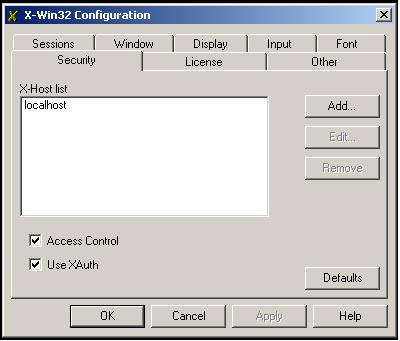
Click OK to save this configuration and exit the X-Config utility. Now run X-Win32. The blue X should appear in your system tray.
You are now ready to use X-Windows Applications.